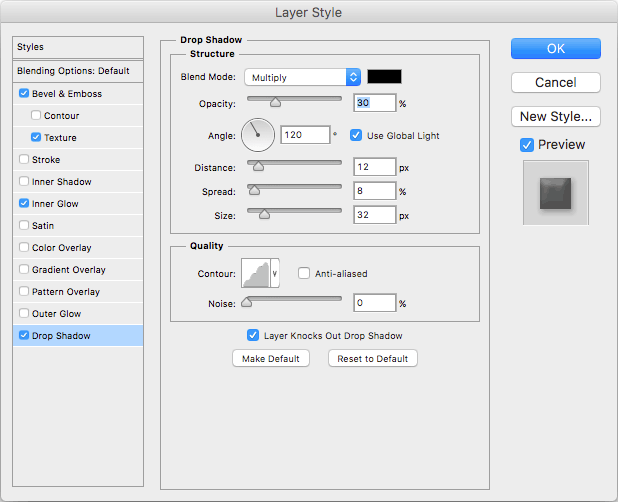10.1 An Ice Texture
Create a new layer on your map and fill it with a nice, icy blue colour. I chose #c1f8ff.
The ice is going to have a bevel effect which has the same problem as the inner glow on the water in Part 3 (Section 3.3 - Shallow Water). If you're using a different water effect or just didn't bother with fixing the bevel problem, you may need to go back and see how to deal with it.
Add the following layer styles to the ice layer.
Here's where it gets a little interesting. The ice needs a sharp bevel to give it a hard edge but we've already given it a soft bevel to make the blurred texture. Unfortunately, we can't give it two layer styles of the same type. Not without cheating, anyway.
Hide all of your layers except the ice layer so all you can see is ice. Select the entire canvas and then go to the "edit" menu and "Copy merged". This will copy everything you see - including the layer styles and also including all visible layers. Paste into a new layer and you have all the same effects locked in as pixels. Now we can apply more effects (and you can throw away the old layer if you wish).
Apply the following layer styles to the new ice layer.
The second texture effect is not strictly necessary but it helps to give the ice a layered, reflective look. You may find it needs tweaking or even removing if you have very large areas of ice but it looks good for smaller chunks (say, floating in an icy lake).
As usual, give the layer a layer mask and lock the pixels.
10.2 - Snow Drifts
Snow is easier.
Create a new layer and fill it with a slightly off-white (I used #d5dddd). Then, apply the following layer effects...
Give the layer a mask and lock the pixels. Done.
10.3 Drawing with Ice and Snow
Snow requires the usual hard edged brush and there's not much to say about it except that rocks look better if delete the snow out from under them. This makes them look like they're sunken into the snow. The technique is the same as the one for making water appear to flow around stones in Part 5 (Section 5.4 - Drawing Rocks). You can also use the same technique around any ice that you have floating in water.
The ice itself should have straight edges, as befits something brittle and crystalline. The best way to achieve this is to use Photoshop's polygonal lasso tool to select an area made of straight edges and then using a brush to paint it in afterwards.
With that, I have completed all of the techniques I've developed for outside maps, but before we delve underground, there's one more fun thing to do...